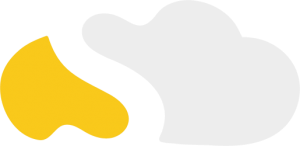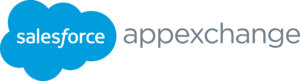Salesforce is one of the most popular customer relationship management (CRM) tools on the market.
A big reason is that it’s incredibly feature-packed. You can manage your entire sales pipeline top-to-bottom, create workflows, assign tasks, track analytics and more. It gives your whole team something to do, an all-hands-on-deck system.
The problem with feature-rich platforms, though, is that teams often fail to harness their full potential. You leave a lot of money on the table by neglecting certain features, even if you feel you’re doing it out of necessity.
For instance, say you have a smaller, leaner sales team using the software. Maybe they benefit from opportunity tracking and contact management, but they have their own ideas about how to define a “lead” and how to manage it. As a result, they ignore the “leads” object in Salesforce, turning lead management into a kind of “free-for-all.”
This is a problem. Sure, Salesforce is highly customizable. It can fit your workflow however you want. But it won’t do the job if you try to build it around flawed processes. There’s always an optimal way to do something, and the Salesforce team put a lot of thought into what that might be.
Having different definitions of “lead” is not it. It will more than likely cause database issues in the long run. Either you’ll find duplicates in the pipeline, or you’ll drop leads that might have converted later.
When it comes down to it, this is all about staying organized. And it starts with leads. We’re going to tell you how to set up leads in Salesforce, but it’s first important to know how you can define a “lead” consistently for optimal database management and accurate tracking.
What Is a Lead in Salesforce?
You used to see teams split between sales and marketing – marketing worries about leads, the sales team manages contacts, and everyone sort of loosely defines those words to fit their own personal agendas.
But the point of Salesforce, and many enterprise software platforms today, is to consolidate your team and abandon this lack of clarity. A salesperson might ask, “Why do I care about leads in Salesforce if I have accounts and contacts?”
Well, accounts and contacts are important, too. In fact, they are two of the four key objects to manage on the pipeline using salesforce:
1) Leads
2) Contacts
3) Accounts
4) Opportunities
These are specific ways to categorize your Salesforce records, and they all bear significance at different stages of your sales pipeline. You have specific actions and goals pertaining to them.
Contacts are individual people. Accounts are where those contacts work. And opportunities are those contacts that have been added to the pipeline as real potential sales. These all start as leads. A contact comes from a lead. An account comes from a lead. And yes, opportunities start as leads.
Leads matter, because they form the basis of your entire pipeline. Your list of leads is the raw, unrefined data you have on potential customers. As such, they’re not “qualified” yet, but that’s the magic of proper lead management with Salesforce. If your data is clean and your processes for adding leads, deleting them, or moving them through the pipe is clear, all of that information will be more refined. That should help you qualify and convert more people.
TL;DR, the idea with these four objects is that everything can be traced back to a lead. So you want to kick everything off by setting up your leads properly. Now, let’s show you how that works.
Tips for Setting Up Leads in SalesForce
Again, with such a customizable solution, there’s a great variety of ways you can manage leads. Here are a few things you can adjust to give you the optimal lead capture and conversion system.
Tip #1: Custom Lead Fields
Start setting up leads in Salesforce by going into the object management settings for Leads. From there, you can make custom lead fields and map them to fields in other objects – account, contact, and opportunity (mentioned earlier). That way, all the data for your lead stays intact through the pipeline.
Tip #2: Preserve Lead Status
You’ll see a “Quick Find” box on the top-left corner of the main screen. Enter “Lead Settings”, then set your desired parameters when you open that. By default, when someone from your team converts a lead, they own it. In the interest of consistent data, you want to turn on Preserve Lead Status to ensure Lead Status doesn’t automatically change with the new owner.
Tip #3: Web-to-Lead
If you want to automatically capture leads from your website, search “Web-to-Lead” in Quick Find, then select Web-to-Lead. Salesforce will now gather available information from website visitors and add them to your leads.
Tip #4: Manage Duplicates
You can set rules to prevent duplicates in your system. Of course, you want to avoid duplicates, but you also don’t want to be too aggressive setting these rules. You don’t want Salesforce to delete “John Smith” if it’s a different “John Smith” than the other. Instead, you can set it to detect perfect name-email matches, for example.
Tip #5: Lead Assignment Rules
Type “Assignment Rules” in the same Quick Find box. That will take you to a screen where you can pre-configure the system to assign leads automatically to your team. It’s one less regular conversation to have, and that can pay huge dividends in the long run.
Tip #6: Auto-Response Rules
When a lead comes in, you have the option to respond with an automatic message or manually with a person. Depending on the size of your team and resources, you might have a different approach to this. If you go the auto-response route, make sure the copy is engaging and not off-putting to potential customers.
Tip #7: Permissions
Lastly , you want to make sure your team has all the right permissions to carry out their work. You can assign marketing and sales reps permissions to edit converted leads in the settings as well.
Conclusion
One more important thing to consider: just because an opportunity dies, doesn’t mean you drop them from the list. That person is still a lead. You still know about this person.
A lead is a level of qualification, and every one of them represents raw revenue potential.
That’s why it’s so important to manage leads in general – especially in Salesforce, a system that uses leads defined a particular way and makes it easy for the whole team to see how close they are to buying.
Make sure your team has a unified definition of “lead” from the start. With that, you might see them generate more opportunities than ever before.