Salesforce users, you’ve likely encountered a common hurdle in the Lightning Experience: the absence of a straightforward “Close Case” button. In the Classic interface, this button led to a specialized page, displaying only close statuses and essential fields. However, in Lightning, this functionality is missing, leaving many of you searching for a workaround.
The Salesforce community has voiced its concerns. Users find it disappointing and inefficient to lack a quick, intuitive method to close cases in Lightning, especially when Classic offered this feature seamlessly. The need for a simple and effective solution is evident, as closing customer issues promptly is crucial in service management.
Salesforce acknowledges the gap and the valid need for this feature. However, due to the significant engineering effort required, its implementation in the next two releases is not feasible. It remains on the roadmap, with updates promised as progress is made.
While we await Salesforce’s update, let’s explore a practical workaround to bridge this gap. Here’s a step-by-step guide to create a makeshift “Close Case” button in Lightning:
NOTE: If you need to filter the Case Statuses available for selection in the Quick Action, this process should be built using a Screen Flow.
For more insights and innovative solutions in the Salesforce ecosystem, don’t forget to check out SOLVD. As a dedicated Salesforce consulting firm, SOLVD is committed to providing top-tier, cost-effective solutions that defy industry norms.

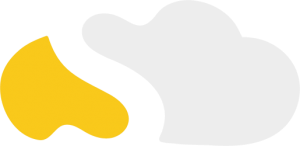
From my initial call with Spencer through project implementation with John and Evan, my experience with the SOLVD team was excellent. They were quick to understand our business needs, clear when explaining the reasoning behind proposed solutions, transparent when reporting on progress and timeline, and all around enjoyable to work with. Would highly recommend and looking forward to continue working with them in the future!

SOLVD was very straight forward with everything needed to complete the project. No surprises, no issues, and cost was aligned with the estimate. They made implementation easy and quick.

As a rule, I'm pretty stingy with my recommendations. So it's a pleasure for me to recommend Solvd as a top-flight Salesforce consultancy. Solvd recently led our company's conversion to the Lightning interface and did it on time, on budget and made it easy for me and my team. I know I'll use their services again, and am confident they can do the same for you.

Start Automating Today