Are you struggling to manage complex multi-year deals that involve bundled products and usage-based items, particularly when it comes to group-level discounting in Salesforce Revenue Cloud? In this blog post, we will walk you through the essential steps to set up and utilize the new Ramp Deals for Groups feature introduced in the Winter ’26 release. This guide helps you optimize your Quote-to-Cash process by simplifying complex quotes through systematic configurations and workflows.
Before leveraging the grouping functionality, ensure that the following settings are enabled in Salesforce:
These configurations lay the groundwork for utilizing group features effectively in your quotes and enable the full functionality of the Ramp Deals for Groups capability.
Next, navigate to the Lightning App Builder for your Quote page:
Proper column configuration ensures visibility into all critical elements of your ramp deals at both the group and line item level.
After adding a group to your quote:
Note: You may encounter a validation error indicating missing information. Specifically, ensure your group start and end dates are populated to proceed with ramping configuration.
Now that you’ve established your first group with ramping capabilities:
This functionality proves particularly valuable in several common scenarios:
With these foundational configurations in place, you’re now equipped to handle sophisticated ramp deal scenarios in Revenue Cloud. Stay tuned for our next post where we explore advanced ramping techniques, including custom ramp schedules, integration with CPQ rules, and best practices for complex product hierarchies.
Need help implementing Ramp Deals for Groups or other Revenue Cloud features? Contact SOLVD.cloud to learn how our Salesforce experts can accelerate your Quote-to-Cash transformation.

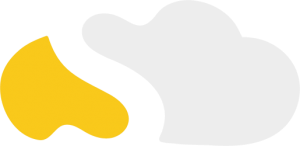
From my initial call with Spencer through project implementation with John and Evan, my experience with the SOLVD team was excellent. They were quick to understand our business needs, clear when explaining the reasoning behind proposed solutions, transparent when reporting on progress and timeline, and all around enjoyable to work with. Would highly recommend and looking forward to continue working with them in the future!

SOLVD was very straight forward with everything needed to complete the project. No surprises, no issues, and cost was aligned with the estimate. They made implementation easy and quick.

As a rule, I'm pretty stingy with my recommendations. So it's a pleasure for me to recommend Solvd as a top-flight Salesforce consultancy. Solvd recently led our company's conversion to the Lightning interface and did it on time, on budget and made it easy for me and my team. I know I'll use their services again, and am confident they can do the same for you.

Start Automating Today