Connecting MuleSoft with Salesforce Data Cloud can help your business move data smoothly, understand customers better, and automate tasks. But before you can do that, you need to set up Salesforce the right way.
Here’s a simple step-by-step guide to help you get started.
A Connected App lets MuleSoft and Data Cloud talk to each other securely.
1️⃣ Go to Salesforce Setup
2️⃣ Search for “App Manager” and click “New Connected App”
3️⃣ Give it a name and enter an email address
4️⃣ Turn on OAuth Settings and add permissions
5️⃣ Use the Salesforce callback URL
“You’ll need the Consumer Key, Consumer Secret, username, and password from this setup.” – Dallan Hernandez, SOLVD Consultant
This step allows MuleSoft to connect to Salesforce safely.
The Ingestion API is how MuleSoft sends data into Data Cloud.
1️⃣ Go to Data Cloud External Integrations
2️⃣ Create a new Ingestion API
3️⃣ Upload a YAML file (this file defines the type of data you’re adding)
For example, if you’re adding leads, your file should include fields like Lead ID and Lead Source.
“Your schema is your data model. It tells Salesforce what kind of data to expect.” – Dallan Hernandez, SOLVD Consultant
After this, you’ll need a Data Stream to handle the incoming data.
A Data Stream is what actually moves data into Salesforce Data Cloud.
1️⃣ Go to the Data Cloud App
2️⃣ Click on “Data Streams” and create a new one
3️⃣ Choose “Ingestion API” as the source
4️⃣ Pick the object you want to sync (like Leads)
5️⃣ Set a primary key (such as Lead ID) and click “Deploy”
“This step links the Ingestion API to your Data Stream so MuleSoft can send data directly into Salesforce.” – Dallan Hernandez, SOLVD Consultant
Once this is done, check your Connector Status under Setup → Ingestion API. If it says “In Use”, you’re all set!
Now that Salesforce is ready, the next steps are:
✅ Connecting MuleSoft to Salesforce
✅ Sending data into Data Cloud
✅ Getting data back from Data Cloud
“Once your Salesforce is set up, you’re ready to connect MuleSoft and start sending and receiving data.” – Dallan Hernandez, SOLVD Consultant
At SOLVD, we help businesses connect MuleSoft and Salesforce Data Cloud without hassle.
🚀 Want expert help?
📞 Book a Free Call and let’s get started!

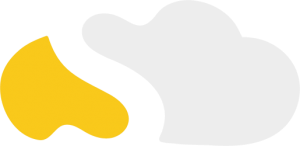
From my initial call with Spencer through project implementation with John and Evan, my experience with the SOLVD team was excellent. They were quick to understand our business needs, clear when explaining the reasoning behind proposed solutions, transparent when reporting on progress and timeline, and all around enjoyable to work with. Would highly recommend and looking forward to continue working with them in the future!

SOLVD was very straight forward with everything needed to complete the project. No surprises, no issues, and cost was aligned with the estimate. They made implementation easy and quick.

As a rule, I'm pretty stingy with my recommendations. So it's a pleasure for me to recommend Solvd as a top-flight Salesforce consultancy. Solvd recently led our company's conversion to the Lightning interface and did it on time, on budget and made it easy for me and my team. I know I'll use their services again, and am confident they can do the same for you.

Start Automating Today