Sometimes, businesses need to sell products that aren’t always counted in whole numbers. For example, you might sell 2.5 hours of service or 3.75 GB of storage. In Salesforce Revenue Cloud, you can set up products to allow decimal quantities—but you have to do it the right way from the start.
If you don’t set it up correctly, Salesforce will only let you sell whole numbers of a product. That’s a big problem if your customers need to buy things like hours, measurements, or services in parts, not just in full units.
As Jared Christensen, Consultant at SOLVD, explains:
“You can only specify a decimal quantity for a product if it has a unit of measure with a scale greater than zero.”
In other words, if you want to sell something in decimals, you must set a special “unit of measure” when you first create the product.
Here’s what you need to do:
1. Create a Unit of Measure
2. (Optional) Create a Unit of Measure Class
3. Create the Product
Jared Christensen, Consultant at SOLVD points out:
“At least for now, you must specify the unit of measure when creating the product.”
4. Add the Field to the Layout
As Jared Christensen, Consultant at SOLVD puts it:
“Make sure you understand what the quantity is measured in and if it needs to include decimal places before you create the product.”
At SOLVD.cloud, we help companies use Salesforce the right way — making it faster, easier, and smarter.
👉 Want help setting up your products or automating your business?
Schedule a free call with SOLVD.cloud today!

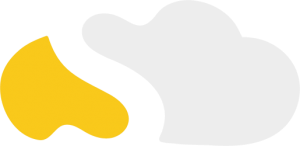
From my initial call with Spencer through project implementation with John and Evan, my experience with the SOLVD team was excellent. They were quick to understand our business needs, clear when explaining the reasoning behind proposed solutions, transparent when reporting on progress and timeline, and all around enjoyable to work with. Would highly recommend and looking forward to continue working with them in the future!

SOLVD was very straight forward with everything needed to complete the project. No surprises, no issues, and cost was aligned with the estimate. They made implementation easy and quick.

As a rule, I'm pretty stingy with my recommendations. So it's a pleasure for me to recommend Solvd as a top-flight Salesforce consultancy. Solvd recently led our company's conversion to the Lightning interface and did it on time, on budget and made it easy for me and my team. I know I'll use their services again, and am confident they can do the same for you.

Start Automating Today