Businesses need a simple way to move data between systems. MuleSoft and Data Cloud make this possible by helping companies organize and use their data efficiently. Here’s how to connect them.
Before starting, make sure you have:
You also need these login details:
If you don’t have them yet, you’ll need to set them up first.
Creating a MuleSoft Project
Next, create a properties file to store your login details. It’s best to encrypt the contents of file for security.
Add Your Login Details
In the properties file, type:
client_key = your_client_key_here
client_secret = your_client_secret_here
salesforce_username = your_username_here
salesforce_password = your_password_here
This lets MuleSoft connect to Data Cloud securely.
Now, enter your login details in OAuth settings:
client_key = ${client_key}
client_secret = ${client_secret}
salesforce_username = ${salesforce_username}
salesforce_password = ${salesforce_password}
Test the connection. If it works, MuleSoft is now linked to Data Cloud.
Once set up, you can send data from MuleSoft to Data Cloud. The data is stored as a Data Lake Object which you can then map to a Data Model Object (DMO), making it easy to use in Salesforce and connect with Apex, Flows, or other tools.
Next, learn how Data Cloud uses this data and how you can search for it in MuleSoft.
“A smooth setup ensures data flows correctly between MuleSoft and Data Cloud.” – Dallan Hernandez, SOLVD Consultant
Need help? Our team at SOLVD can assist you! Contact us today to get started.

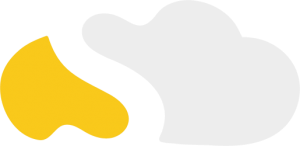
From my initial call with Spencer through project implementation with John and Evan, my experience with the SOLVD team was excellent. They were quick to understand our business needs, clear when explaining the reasoning behind proposed solutions, transparent when reporting on progress and timeline, and all around enjoyable to work with. Would highly recommend and looking forward to continue working with them in the future!

SOLVD was very straight forward with everything needed to complete the project. No surprises, no issues, and cost was aligned with the estimate. They made implementation easy and quick.

As a rule, I'm pretty stingy with my recommendations. So it's a pleasure for me to recommend Solvd as a top-flight Salesforce consultancy. Solvd recently led our company's conversion to the Lightning interface and did it on time, on budget and made it easy for me and my team. I know I'll use their services again, and am confident they can do the same for you.

Start Automating Today