If you use Salesforce Revenue Cloud and need to update product prices, you might wonder, “Why is this so tricky?”
Good news—it’s easier than it seems once you know the steps.
At SOLVD.cloud, we help companies like yours use Revenue Cloud to save time and avoid pricing mistakes. In this post, we’ll walk you through how to change a product’s list price, make sure it shows up correctly in quotes, and keep everything in sync.
“We’ll cover updating the base price on the product, as well as updating the price once it’s added to a quote.” – Connor Sandstrom, SOLVD Consultant
Let’s walk through it step by step.
In Salesforce, prices are saved in something called a price book. It’s basically a list that holds product prices.
Here’s how to update the list price:
“Price books are used to define the standard prices of your products and services.” – Connor Sandstrom, SOLVD Consultant
That’s your first step—but you’re not done yet.
Revenue Cloud uses something called a decision table to apply the price in real quotes. Once you change the price, you also need to refresh this table.
Here’s how:
“Make sure you update all your products before you refresh—Salesforce limits how many times you can refresh in one day.” – Connor Sandstrom, SOLVD Consultant
This refresh tells Revenue Cloud to use your new price going forward.
Now that you’ve updated the price and refreshed the table, it’s time to test it.
You should now see the new list price. If you want to change the sales price (like giving a discount), just click the number, type the new price, and hit Save.
“The sales price is where we would be able to put in a pricing update… like selling it at $1400.” – Connor Sandstrom, SOLVD Consultant
Salesforce will automatically update the final totals for you.
Changing a product price in Revenue Cloud takes a few steps:
✅ Edit the price book entry
✅ Refresh the decision table
✅ Add the product to a quote and double-check it
“It is fairly straightforward to update the pricing of our products in Salesforce Revenue Cloud.” – Connor Sandstrom, SOLVD Consultant
If you ever feel stuck—or want to make pricing even easier—we’re here to help.
We help businesses use Revenue Cloud to speed up quoting, update pricing easily, and avoid costly mistakes.
📅 Set up a free call with our team at SOLVD.cloud to learn how we can help your team move faster with better pricing tools.

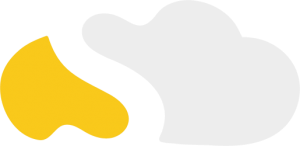
From my initial call with Spencer through project implementation with John and Evan, my experience with the SOLVD team was excellent. They were quick to understand our business needs, clear when explaining the reasoning behind proposed solutions, transparent when reporting on progress and timeline, and all around enjoyable to work with. Would highly recommend and looking forward to continue working with them in the future!

SOLVD was very straight forward with everything needed to complete the project. No surprises, no issues, and cost was aligned with the estimate. They made implementation easy and quick.

As a rule, I'm pretty stingy with my recommendations. So it's a pleasure for me to recommend Solvd as a top-flight Salesforce consultancy. Solvd recently led our company's conversion to the Lightning interface and did it on time, on budget and made it easy for me and my team. I know I'll use their services again, and am confident they can do the same for you.

Start Automating Today