In today’s fast-paced business environment, effective communication and collaboration are essential. Many companies use both Salesforce and Slack to manage their operations and communication. But what if you could bring the power of Salesforce agents directly into your Slack workspace?
The ability to add agents from Salesforce into Slack can streamline workflows and improve team collaboration. It allows you to interact with Salesforce agents directly within Slack, making it easier to get information, automate tasks, and keep everyone on the same page.
David Lau, a SOLVD Consultant, explains how to do this:
“In today’s video, I’ll be walking through how can I add an agent from Salesforce into Slack.”
Before adding a Salesforce agent to Slack, you’ll need to connect your Slack and Salesforce accounts.
“Now, keep in mind, if you haven’t yet connected your Slack and Salesforce, you’ll need to do that first before walking through this video.”
Here’s a breakdown of the steps involved:
By following these steps, you can successfully add a Salesforce agent to Slack and begin using it to enhance your team’s productivity.
“So that is the basic walkthrough of how to add an agent from Salesforce into Slack.”
If you have specific questions about installing agents or want to explore use cases for your business, SOLVD is available to help.

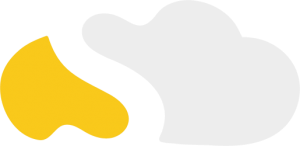
From my initial call with Spencer through project implementation with John and Evan, my experience with the SOLVD team was excellent. They were quick to understand our business needs, clear when explaining the reasoning behind proposed solutions, transparent when reporting on progress and timeline, and all around enjoyable to work with. Would highly recommend and looking forward to continue working with them in the future!

SOLVD was very straight forward with everything needed to complete the project. No surprises, no issues, and cost was aligned with the estimate. They made implementation easy and quick.

As a rule, I'm pretty stingy with my recommendations. So it's a pleasure for me to recommend Solvd as a top-flight Salesforce consultancy. Solvd recently led our company's conversion to the Lightning interface and did it on time, on budget and made it easy for me and my team. I know I'll use their services again, and am confident they can do the same for you.

Start Automating Today