Managing custom fields in Salesforce Revenue Cloud Advanced can sometimes be challenging, especially when you need to track additional information directly within the Transaction Line Editor. This article provides a clear guide on configuring custom fields to ensure they are editable and persistent from this crucial sales interface.
A frequent hurdle for administrators is adding custom fields to the Transaction Line Editor, only to find that changes made there don’t save or appear correctly on the Quote Line Items. This disconnection occurs because the Transaction Line Editor operates within a ‘Sales Transaction’ context, and the data needs to be explicitly mapped to the underlying Quote Line Item records for changes to persist.
Properly configuring custom fields for the Transaction Line Editor requires mapping the data flow using Revenue Cloud’s Context Definition framework. Here’s how to do it:
Step 1: Create Your Custom Field and Add to Layouts
Step 2: Identify and Configure the Context Definition
Step 3: Create an Attribute in the Sales Transaction Item Context
Step 4: Map the Attribute to the Quote Line Item Field
After completing these steps, it’s essential to test. Refresh your Quote record page and open the Transaction Line Editor. Locate your custom field, make a change, and save. Close the editor and navigate directly to the related Quote Line Item record to confirm that the change persisted correctly on the underlying record.
Enabling custom fields in the Transaction Line Editor directly enhances the efficiency and accuracy of your sales team. It allows them to capture vital, deal-specific information like delivery dates, special instructions, or custom codes without navigating away from the quote line item details. This streamlined data entry improves data quality and accelerates the quoting process.
By leveraging the powerful Context Definition framework in Salesforce Revenue Cloud, you can tailor the Transaction Line Editor to perfectly match your business’s unique data requirements, making your quoting process more robust and user-friendly.

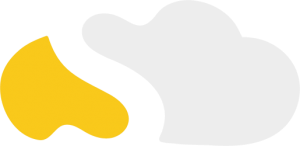
From my initial call with Spencer through project implementation with John and Evan, my experience with the SOLVD team was excellent. They were quick to understand our business needs, clear when explaining the reasoning behind proposed solutions, transparent when reporting on progress and timeline, and all around enjoyable to work with. Would highly recommend and looking forward to continue working with them in the future!

SOLVD was very straight forward with everything needed to complete the project. No surprises, no issues, and cost was aligned with the estimate. They made implementation easy and quick.

As a rule, I'm pretty stingy with my recommendations. So it's a pleasure for me to recommend Solvd as a top-flight Salesforce consultancy. Solvd recently led our company's conversion to the Lightning interface and did it on time, on budget and made it easy for me and my team. I know I'll use their services again, and am confident they can do the same for you.

Start Automating Today